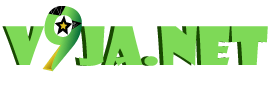Whether you’re looking to play on a TV, another laptop, or even your smartphone, game streaming from PC can be a game-changer for you.
But with so many software options, hardware requirements, and connectivity setups, getting everything to work smoothly can feel overwhelming. Don’t worry, I’ll break it down step by step so you can start streaming without the headache.
In this guide, I’ll walk you through the best ways to stream games from a PC, covering TVs, laptops, consoles, Steam Deck, local networks, and cloud gaming alternatives. I’ll also break down the essential PC requirements, best software, and optimization tips to ensure a smooth, lag-free streaming experience.
Best Ways to Stream Games from PC to Other Devices
Game Streaming from PC to TV
Streaming PC games to a TV is an excellent way to enjoy a larger display and couch gaming experience. Depending on the TV brand and ecosystem, here are the best ways to stream:
- Samsung & LG TVs – Use Steam Link or Nvidia GameStream (if using an Nvidia GPU). Some newer models also support Moonlight streaming.
- Apple TV – AirPlay works for streaming from macOS, while Steam Link or Moonlight is the best option for Windows PCs.
- Amazon Firestick & Chromecast – Both support Steam Link, but Chromecast Ultra can also work with Stadia alternatives.
- Nvidia Shield – Designed for GeForce Now and Gamestream, offering a high-quality low-latency experience.
Optimization Tip For You: A wired Ethernet connection reduces lag and improves stability compared to Wi-Fi.
Game Streaming from PC to Another Laptop
Want to use a secondary laptop to stream your PC games? Here’s how:
- Steam Remote Play – The simplest option if both laptops have Steam installed.
- Nvidia GameStream + Moonlight – If you own an Nvidia GPU, Moonlight provides the best performance.
- Parsec – A high-performance alternative that supports multiplayer game streaming.
Note
This is perfect for gaming on a weaker laptop while letting the powerful main PC handle the processing.
Game Streaming from PC to Consoles (Xbox & PS5)
Consoles don’t natively support PC game streaming, but there are workarounds:
- Xbox – Use Xbox Wireless Display or Moonlight. If you have Game Pass Ultimate, cloud gaming is another option.
- PS5 – No official support, but Chiaki or Parsec can help stream PC games to PlayStation.
Game Streaming from PC to Steam Deck & ROG Ally
Both the Steam Deck and ROG Ally run Windows or SteamOS, making them ideal for remote PC gaming.
- Steam Deck – Use Steam Remote Play for seamless integration or Moonlight/Parsec for non-Steam games.
- ROG Ally – Supports Xbox Remote Play, Steam Link, and Moonlight, making it versatile.
Pro Tip: Tweak resolution scaling and FPS limits for best battery life.
Game Streaming from PC Over Local Network
If latency-free streaming is your priority, setting up a local network is the best choice.
Best Methods:
- Steam Remote Play (Best for Steam Games)
- Moonlight (Best for Nvidia GPUs)
- Parsec (Best for Multiplayer and Low Latency)
How to Stream Games from One PC to Another
Stream Games from One PC to Another Using Steam Remote Play
Steam’s built-in Remote Play is the easiest way to stream games between two PCs. Steps:
- Install Steam on both PCs.
- Enable Remote Play in Steam Settings > Remote Play.
- Launch the game on the host PC, then connect from the secondary PC.
Optimization Tip: Lower bitrate settings on weaker connections to avoid stutter.
Best Software to Stream Games from PC to Another PC
Several third-party solutions provide better flexibility than Steam:
- Moonlight (Best for Nvidia GPUs)
- Parsec (Best for Multiplayer & Low Latency Streaming)
- Sunshine (Best for Open-Source Gamers)
How to Stream Games from PC to a Web Browser
If you want to stream games via a web browser, use Parsec or GeForce Now for instant gaming from any device.
Why It’s Useful?
- No need to install software on the client device.
- Can stream games to Chromebook or even mobile devices.
Game Streaming Requirements and Setup
PC Requirements for Game Streaming (Hardware & Internet Speed)
To stream games smoothly, you need powerful hardware and fast internet.
Recommended PC Specs:
- CPU: Intel i5-8600K / Ryzen 5 3600 or better
- GPU: GTX 1660 / RTX 3060 / RX 6600 or better
- RAM: At least 16GB DDR4
- Network: Wired Ethernet (Wi-Fi can cause lag)
- Upload Speed: 10 Mbps minimum, 25+ Mbps for 1080p/60FPS streaming
Best Game Streaming Software for PC
I have used this softwares, and I can boldly recommend them to you because they are smooth and seamless.
Here are my top Streaming software picks:
- OBS Studio (Best for Twitch/YouTube)
- Streamlabs (Best for Beginners)
- XSplit (Best for Advanced Streamers)
How to Optimize Your PC for Smooth Game Streaming
🔹 Enable Hardware Encoding (NVENC for Nvidia, AMF for AMD, QuickSync for Intel).
🔹 Lower Bitrate if You Experience Lag (Use 4000-6000 Kbps for 1080p).
🔹 Close Background Apps to free up CPU/GPU.
Game Streaming: Local Network vs. Cloud Gaming
- Local Network = Lower latency, better quality, free (Steam Remote Play, Moonlight).
- Cloud Gaming = No powerful PC needed but requires fast internet (GeForce Now, Xbox Cloud).
Alternative Ways to Stream Games from PC
How to Stream Games from PC on TikTok & Social Media
Many gamers now stream on TikTok, Instagram, and Facebook Gaming to attract more viewers.
How to Stream on TikTok from PC?
- Use Streamlabs or OBS.
- Set the output resolution to vertical (1080×1920).
- Use TikTok Live Studio to connect your PC stream.
Bonus Tip
Engage viewers with chat interactions, overlays, and short clips.
Frequently Ask Questions
Can I stream games from my PC?
Yes, you can stream games from your PC using software like OBS Studio, Streamlabs, Steam Remote Play, or Moonlight. You can stream to Twitch, YouTube, or other devices like TVs, consoles, and phones. A stable internet connection and a capable PC are recommended.
Can I stream directly from my PC?
Yes, you can stream directly from your PC using OBS Studio, Streamlabs, or Twitch Studio without extra hardware. Simply install streaming software, configure settings, and connect to a platform like Twitch or YouTube. A strong CPU and stable internet improve performance.
Do you need a powerful PC to stream games?
Not necessarily. A mid-range PC with a quad-core CPU, GTX 1660 or higher GPU, and 16GB RAM is enough for 1080p streaming. Lower-end PCs can stream using hardware encoding (NVENC/QuickSync) or cloud gaming options like GeForce Now.
Do I need a capture card to stream on PC?
A capture card is not required for streaming from a single PC. However, if you’re using a dual-PC setup or streaming console gameplay, a capture card like Elgato HD60X is needed for high-quality, lag-free streaming.
Can I stream games from my PC to my phone?
Yes, you can stream PC games to your phone using Steam Link, Moonlight, or Parsec. These apps let you play on a mobile device over Wi-Fi or mobile data. A strong connection (5GHz Wi-Fi or Ethernet) is recommended for smooth gameplay.
What do you need for streaming?
To stream from a PC, you need a strong CPU (i5-8600K+), GPU (GTX 1660+), 16GB RAM, OBS Studio, a stable internet connection (10 Mbps+ upload speed), and a microphone/webcam for high-quality streaming. A wired Ethernet connection is recommended for better stability.
What are the minimum PC requirements for streaming?
The minimum requirements for PC streaming are:
CPU: Intel i5-6600K / Ryzen 5 2600
GPU: GTX 1050 Ti / RX 570
RAM: 8GB (16GB recommended)
Internet Speed: 5-10 Mbps upload
For 1080p streaming, a better GPU (RTX 2060+) and 16GB RAM are ideal.
What’s the difference between cloud gaming and remote play?
Cloud gaming streams games from external servers (GeForce Now, Xbox Cloud), requiring no high-end PC but needing fast internet. Remote Play streams from your own PC to another device, reducing latency but relying on your hardware’s power.
How much data does cloud gaming use?
Cloud gaming consumes 4-10GB per hour for 1080p at 60 FPS, depending on the platform. 4K gaming can use 15-20GB per hour. Using a wired connection and limiting resolution reduces data usage. GeForce Now and Xbox Cloud Gaming offer quality adjustments.
Conclusion
Game streaming from PC has never been easier, thanks to powerful software, improved internet speeds, and flexible streaming options. Whether you want to stream to a TV, console, laptop, or even TikTok, there’s a solution for every need.
By following these best practices, optimizing your settings, and using the right tools, you can achieve smooth, lag-free game streaming and even grow your online audience.
What’s Next? Let me know your biggest streaming challenge, and I’ll help you find the best solution!
Also Read! How To Succeed In Gaming & Esport